#include "BluetoothSerial.h"
#if !defined(CONFIG_BT_ENABLED) || !defined(CONFIG_BLUEDROID_ENABLED)
#error Bluetooth is not enabled! Please run
`make menuconfig` to and enable it
#endif
BluetoothSerial SerialBT;
// define the GPIO connected with Relays and switches
#define RelayPin1 26
#define RelayPin2 27
#define RelayPin3 14
#define RelayPin4 12
#define RelayPin5 13
#define RelayPin6 21
#define RelayPin7 4
#define RelayPin8 18
#define RelayPin9 19
#define RelayPin10 2
char bt_data; // variable for storing bluetooth data
void all_Switch_ON(){
digitalWrite(RelayPin1, LOW); delay(100);
digitalWrite(RelayPin2, LOW); delay(100);
digitalWrite(RelayPin3, LOW); delay(100);
digitalWrite(RelayPin4, LOW); delay(100);
digitalWrite(RelayPin5, LOW); delay(100);
digitalWrite(RelayPin6, LOW); delay(100);
digitalWrite(RelayPin7, LOW); delay(100);
digitalWrite(RelayPin8, LOW); delay(100);
digitalWrite(RelayPin9, LOW); delay(100);
digitalWrite(RelayPin10, LOW); delay(100);
}
void all_Switch_OFF(){
digitalWrite(RelayPin1, HIGH); delay(100);
digitalWrite(RelayPin2, HIGH); delay(100);
digitalWrite(RelayPin3, HIGH); delay(100);
digitalWrite(RelayPin4, HIGH); delay(100);
digitalWrite(RelayPin5, HIGH); delay(100);
digitalWrite(RelayPin6, HIGH); delay(100);
digitalWrite(RelayPin7, HIGH); delay(100);
digitalWrite(RelayPin8, HIGH); delay(100);
digitalWrite(RelayPin9, HIGH); delay(100);
digitalWrite(RelayPin10, HIGH); delay(100);
}
void Bluetooth_handle()
{
bt_data = SerialBT.read();
Serial.println(bt_data);
delay(20);
switch(bt_data)
{
case 'A': digitalWrite(RelayPin1, LOW); break; // if 'A' received Turn off Relay1
case 'a': digitalWrite(RelayPin1, HIGH); break; // if 'a' received Turn on Relay1
case 'B': digitalWrite(RelayPin2, LOW); break; // if 'B' received Turn off Relay2
case 'b': digitalWrite(RelayPin2, HIGH); break; // if 'b' received Turn on Relay2
case 'C': digitalWrite(RelayPin3, LOW); break; // if 'C' received Turn off Relay3
case 'c': digitalWrite(RelayPin3, HIGH); break; // if 'c' received Turn on Relay3
case 'D': digitalWrite(RelayPin4, LOW); break; // if 'D' received Turn off Relay4
case 'd': digitalWrite(RelayPin4, HIGH); break; // if 'd' received Turn on Relay4
case 'E': digitalWrite(RelayPin5, LOW); break; // if 'E' received Turn off Relay5
case 'e': digitalWrite(RelayPin5, HIGH); break; // if 'e' received Turn on Relay5
case 'F': digitalWrite(RelayPin6, LOW); break; // if 'F' received Turn off Relay6
case 'f': digitalWrite(RelayPin6, HIGH); break; // if 'f' received Turn on Relay6
case 'G': digitalWrite(RelayPin7, LOW); break; // if 'G' received Turn off Relay7
case 'g': digitalWrite(RelayPin7, HIGH); break; // if 'g' received Turn on Relay7
case 'H': digitalWrite(RelayPin8, LOW); break; // if 'H' received Turn off Relay8
case 'h': digitalWrite(RelayPin8, HIGH); break; // if 'h' received Turn on Rela8
case 'I': digitalWrite(RelayPin9, LOW); break; // if 'I' received Turn off Relay9
case 'i': digitalWrite(RelayPin9, HIGH); break; // if 'i' received Turn on Relay9
case 'J': digitalWrite(RelayPin10, LOW); break; // if 'J' received Turn off Relay10
case 'j': digitalWrite(RelayPin10, HIGH); break; // if 'j' received Turn on Relay10
case 'K': all_Switch_ON(); break; // if 'K' received Turn on all Relays
case 'k': all_Switch_OFF(); break; // if 'k' received Turn off all Relays
default : break;
}
}
void setup()
{
Serial.begin(9600);
btStart(); //Serial.println("Bluetooth On");
SerialBT.begin("HA_BT_ESP32"); //Bluetooth device name
Serial.println("The device started, now you can pair it with bluetooth!");
delay(5000);
pinMode(RelayPin1, OUTPUT);
pinMode(RelayPin2, OUTPUT);
pinMode(RelayPin3, OUTPUT);
pinMode(RelayPin4, OUTPUT);
pinMode(RelayPin5, OUTPUT);
pinMode(RelayPin6, OUTPUT);
pinMode(RelayPin7, OUTPUT);
pinMode(RelayPin8, OUTPUT);
pinMode(RelayPin9, OUTPUT);
pinMode(RelayPin10, OUTPUT);
//During Starting all Relays should TURN OFF
digitalWrite(RelayPin1, LOW);
digitalWrite(RelayPin2, LOW);
digitalWrite(RelayPin3, LOW);
digitalWrite(RelayPin4, LOW);
digitalWrite(RelayPin5, LOW);
digitalWrite(RelayPin6, LOW);
digitalWrite(RelayPin7, LOW);
digitalWrite(RelayPin8, LOW);
digitalWrite(RelayPin9, LOW);
digitalWrite(RelayPin10, LOW);
delay(200);
}
void loop()
{
if (SerialBT.available()){
Bluetooth_handle();
}
}
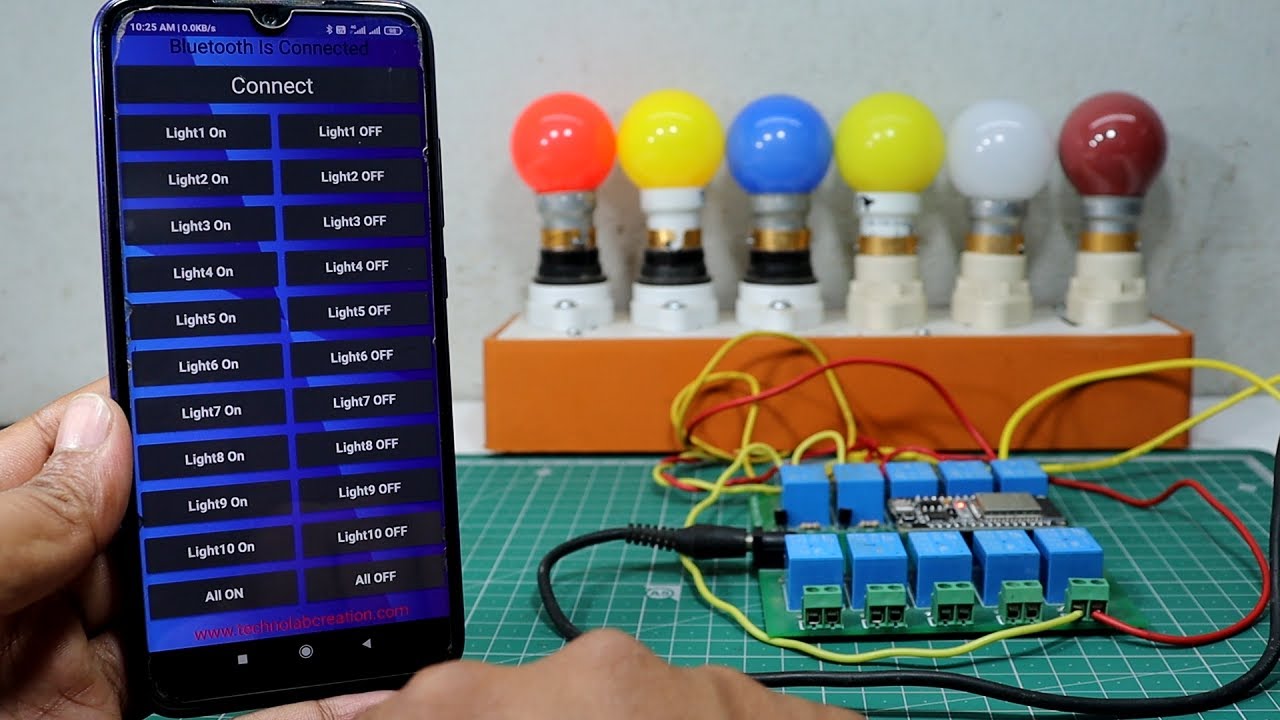
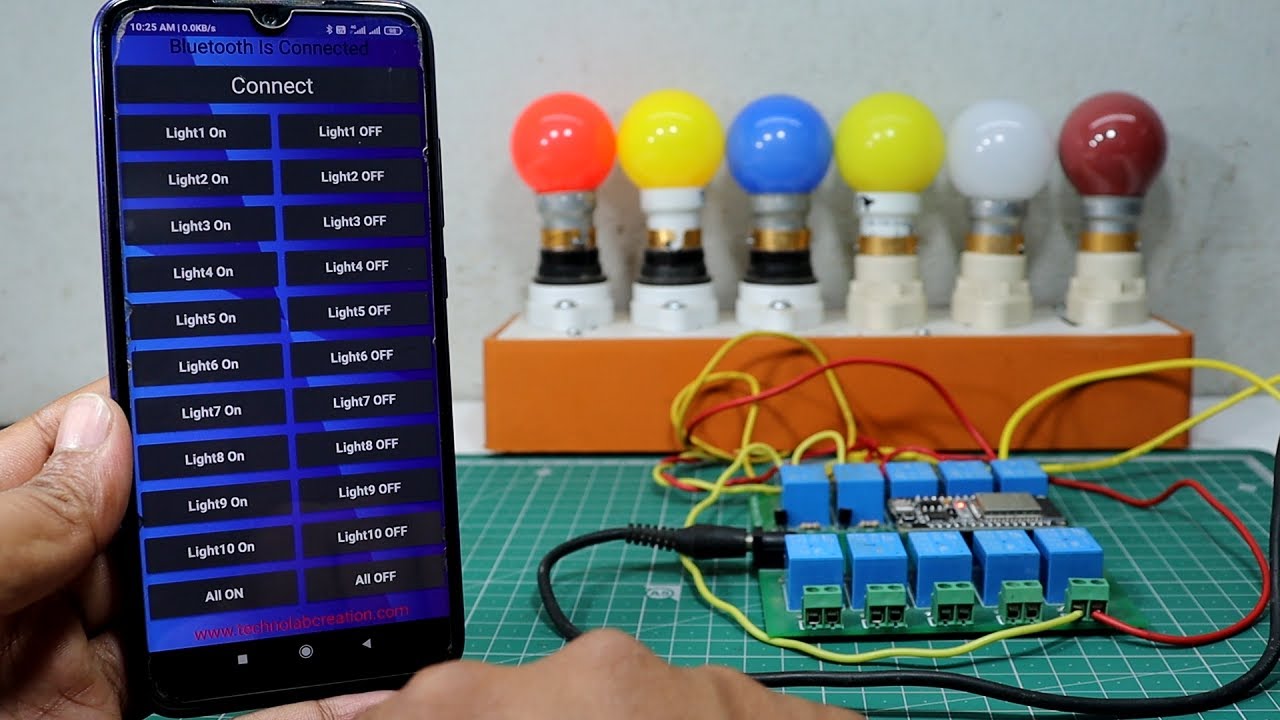
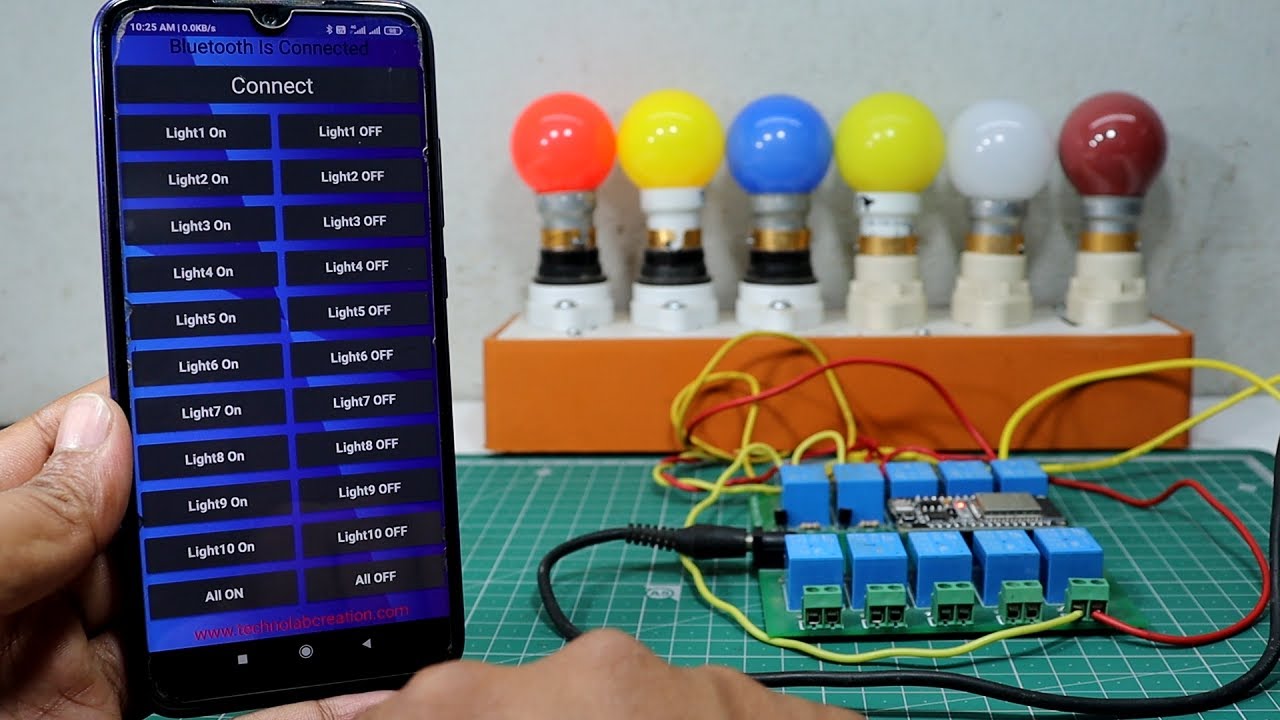
Asking questions are genuinely good thing if you are not understanding anything completely, but this post gives fastidious understanding yet.|
Your mode of telling everything in this article is in fact fastidious, all be capable of without difficulty know it, Thanks a lot.|